Advanced Driver Assistance Features Explained
2025
.
02
.
05
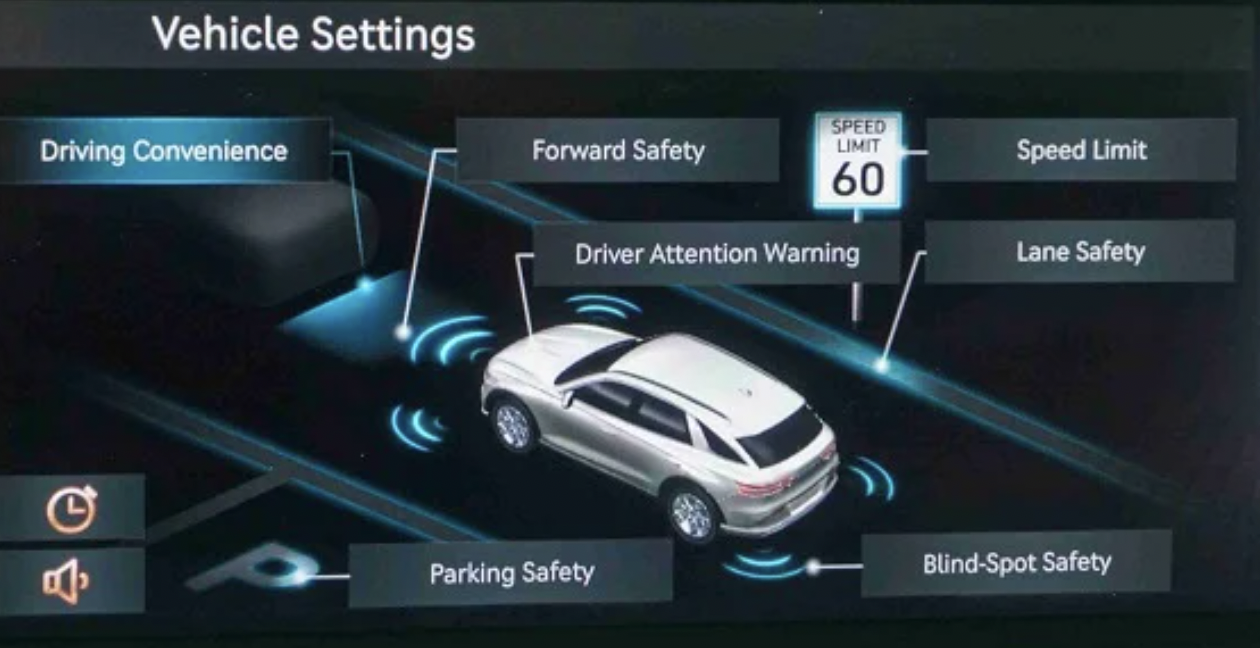
Genesis Advanced Driver Assistance Features Explained
Your Genesis comes equipped with cutting-edge Advanced Driver Assistance Systems (ADAS), including Smart Cruise Control (SCC) and Highway Driving Assist (HDA). These features enhance driving convenience, safety, and comfort on highways and other roadways.
Smart Cruise Control (SCC) & Highway Driving Assist (HDA)
• Smart Cruise Control (SCC): Works on all roadways, maintaining a set speed and following distance.
• Highway Driving Assist (HDA): Works in conjunction with SCC to maintain a set speed, keeps a safe distance from the vehicle ahead, and ensures the vehicle remains centered in its lane. Vehicles equipped with Highway Drive Assist 2 will also have the Highway Lane Change Assist function. HDA will only activate when driving on major highways.
Activating and Adjusting SCC or HDA
To activate SCC or HDA, press the Driving Assist button on the steering wheel. When engaged, the system sets the cruising speed to the current vehicle speed.
.jpg)
Adjustments include:
• Following Distance: Use the Vehicle Distance button to cycle through four preset distances from the vehicle ahead.
• Speed Adjustments:
o Tap the speed control switch up or down to change speed by 1 kph.
o Hold the switch up or down to adjust speed in 10 kph increments.
o Press the switch in to temporarily pause SCC or HDA. Pressing again resumes it at the preset speed. If you push the + switch up or – switch down the vehicle will resume at the vehicle’s current speed.
When HDA is operating your vehicle will stop if the detected vehicle ahead of you stops. If the detected vehicle starts moving within 30 seconds your vehicle will resume moving automatically. After 30 seconds have passed, you will need to depress the pedal or push the +- switch to reactivate the system.
If the driver takes their hands off the steering wheel for several seconds a reminder to place hands on the steering wheel will appear on the dash. If the system does not detect driver’s hands on the wheel an audible warning will sound and the HDA will be cancelled.
HDA Status Indicators:
Green = Operating
Grey = Standby
White Blink = Driver override action (ie: depressing accelerator)
.jpg)
1. HAD indicator showing whether there is a vehicle ahead and selected distance level.
2. Set speed
3. Lane Follow Assist Indicator
4. Whether there is a vehicle ahead
5. Whether the lane is detected or not
To ensure HDA is enabled, navigate to:
Setup → Vehicle → Driver Assistance → Driving Convenience, and check the Highway Driving Assist option. If available, Highway Lane Change Assist can also be toggled on or off.
Highway Lane Change Assist (HLCA)
When HDA is active, Highway Lane Change Assist (HLCA) can help the vehicle automatically change lanes if conditions allow.
How HLCA Works:
1. Readiness Indicators (HDA must be active)
o Green HLCA indicator: System is ready.
o Blinking green HLCA indicator: Lane change is in progress.
o Gray indicator: System is on standby.
o Blinking white indicator: Lane change was canceled.
2. Activating Automatic Lane Change:
o Push the turn signal partially (to the first detent) in the direction of the lane change.
o A green arrow and shaded area appear on the cluster as the vehicle changes lanes.
o Release the turn signal when the lane change starts.
o If the turn signal is pushed fully past the first detent, the system cancels the maneuver.
3. Safety Considerations:
o Light contact with both hands on the steering wheel is required.
o The system must detect no collision risk or blind spot obstruction before initiating a lane change.
For more details and a full list of safety considerations and exceptions to these features consult your owner’s manual.

.png)






















.avif)





.svg)



